How to set up the Dash Cam
Set up VideoThe biggest capacity SD card is 256 GB. You can search B0CLV3FNKW on Amazon to buy it.
Please use a 5V/3A hardwire kit to power the dashcam.
Turn off the dash cam and remove the Micro SD card from the device. Using a card reader, insert the Micro SD card into your computer. You can then transfer files from the Micro SD card onto your computer.
No, you will need to purchase a 5V/3A hardwire kit to supply constant power to the dashcam from the fuse box to enable the parking monitoring function.
1. Swipe up or down on the left-hand side of the screen to adjust the viewing angle.
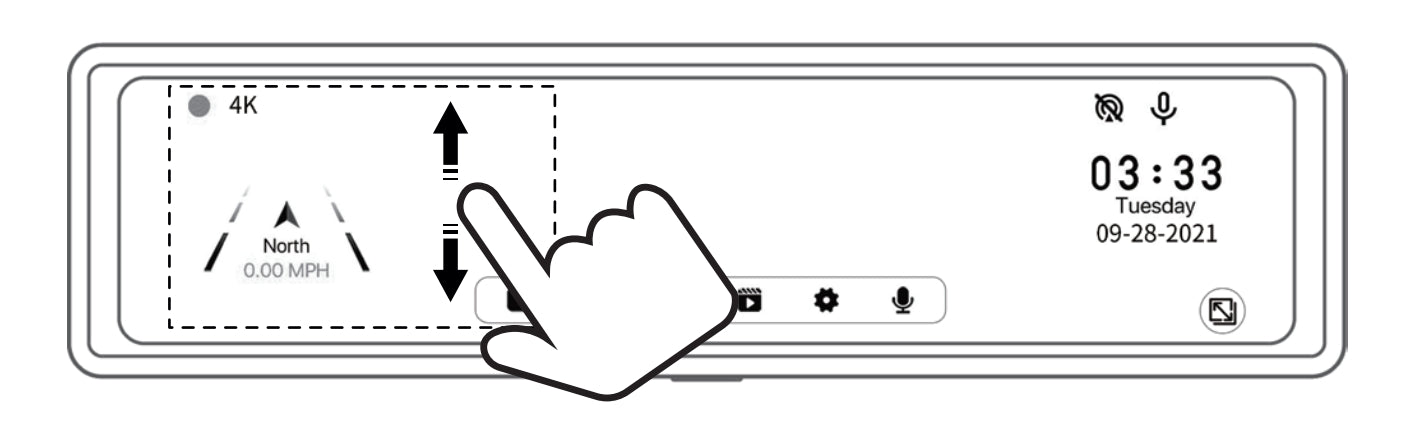
2. Swipe left or right on the screen to switch between front and rear view cameras
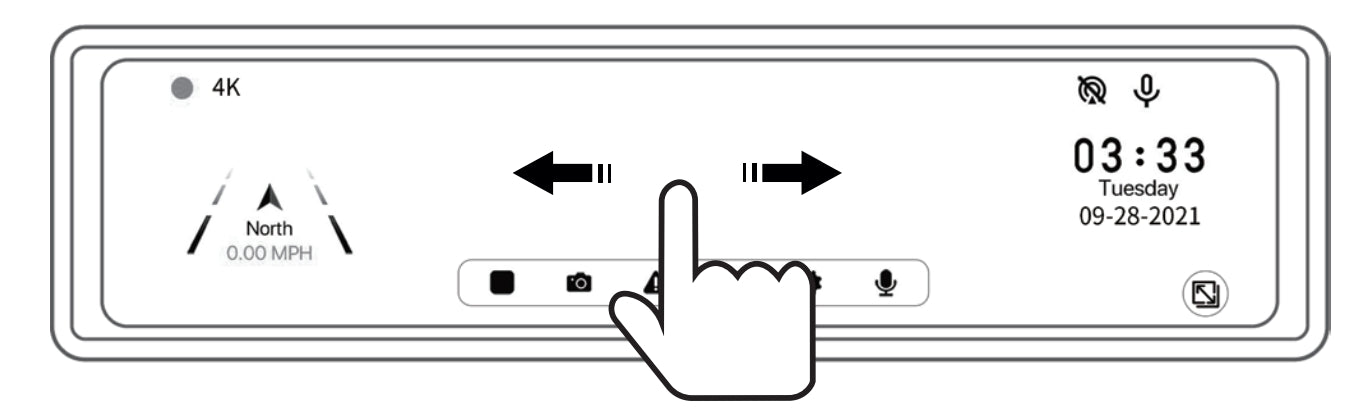
3. Swipe up or down on the right-hand side of the screen to adjust the brightness. When swiping in this area, the brightness indicator will appear and you can also use this indicator to adjust the brightness
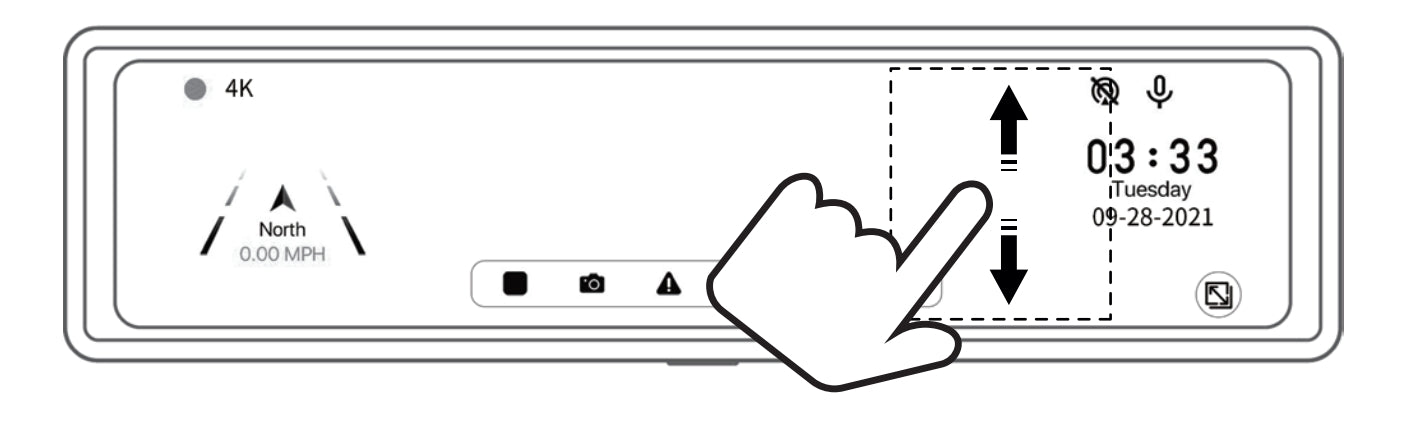
Note: To obtain the double-tap screen capture feature, please update the firmware version.
Important Notes:
0: Unless you have issues with the dash cam, we don't recommend any firmware updates. If you are not sure about if updates are needed, please contact our customer support cs@nexigo.com.
1: Make sure to download the authorized firmware from the Download tab or NexiGo customer service, unauthorized firmware will cause damage to the operating system.
2: DO NOT power off or unplug your dash cam while updating the firmware. If your car doesn’t maintain power to the auxiliary outlet when it’s off, make sure to leave your car running for the duration of the update. If the update is interrupted, it will cause damage to the operating system of the dash cam and it won’t be able to turn back on.
Firmware Update Instructions :
Step 1: Download the firmware update
Please check the Download tab on this page periodically for new firmware downloads.
Step 2: Load the update onto the Micro SD card
Remove the Micro SD card from the dash cam. Copy the latest version of the firmware from the NexiGo website into the root directory of the Micro SD card folder on your computer. DO NOT place it into a sub folder.
Step 3: Reinsert the Micro SD card
Insert the SD card with the new firmware into the dash cam when the dash cam is powered on.
Step 4: Confirm update
Once the dash cam recognizes the Micro SD card, it will prompt you to update the system. Once you confirm, the system will begin the update. Please do not power off or unplug your Dash Cam while the update is installing. If your car doesn’t maintain power to the auxiliary outlet when it’s off, make sure to leave your car running for the duration of the update.

Image Sensor
1/1.8" Sony® STARVIS 2 back-illuminated sensor
Resolution
(USB 3.0 Output)
MJPEG/H.264
3840 x 2160@30/25/20/15/10/5fps,
1920 x 1080@60/30/25/20/15/10/5fps,
1280 x 720@60/50/30/25/20/15/10/5fps, etc.
YUY2/NV12
1920 x 1080@60/50/30/25/20/15/10/5fps,
1280 x 720@60/50/30/25/20/15/10/5fps, etc.
Resolution
(HDMI Output)
30fps mode
3840 x 2160fps@30/25fps, 1920 x 1080@30/25fps
60fps mode
1920 x 1080@60/50fps, 1280 x 720@60/50fps
Lens
9-layer glass lens, f/2.2 aperture, 4.2 mm focal length
Field of View
D=90°/H=81°/V=55°
Focus Type
Fixed Focus
Focus Range
10" - 90" (0.25m - 2.28m)
Digital Zoom
Up to 10x digital zoom at 4K@30fps
Facial Enhancement
Support
Microphone
Dual noise reduction mics
Mic Pickup Range
Within 32.8ft (10m)
Video Output Port
1 x USB-B, 1 x HDMI
Software
Works with Zoom, Microsoft Teams, Skype for Business, Slack, Webex, and many more
Operating System
Windows 7 (Supports 1080p or lower),
Windows 8.1/10/11 or above
macOS 10.10 or above
Hardware
CPU: 2.4 GHz Intel Core 2 Duo processor or better
RAM: 2 GB or more
USB: USB 2.0, USB 3.0(Recommended)
Important Notes:
0: Unless you have issues with the dash cam, we don't recommend any firmware updates. If you are not sure about if updates are needed, please contact our customer support at cs@nexigo.com.
1: Download the authorized firmware from the Download tab on the NexiGo website or NexiGo customer service. Be aware that unauthorized firmware will cause damage to the operating system.
2: DO NOT power off or unplug your dash cam while updating the firmware. If your car doesn’t maintain power to the auxiliary outlet while it’s off, make sure to leave your car running for the duration of the update. If the update is interrupted, it will cause damage to the operating system and the dash cam won’t be able to turn back on.
3: DO NOT modify the firmware file name after downloading it.
Firmware Update Instructions :
Step 1: Download the firmware update
Download the latest firmware update onto your computer. Please check the Download tab on this page periodically for new firmware updates.
Step 2: Load the update onto the Micro SD card
Turn off the dash cam and remove the Micro SD card. Plug the card into your computer and ensure that it’s in FAT32 format. Then, copy the latest version of the firmware into the root directory of the Micro SD card.
DO NOT place the file in a subfolder.
DO NOT modify the firmware file name after downloading it.
Step 3: Reinsert the Micro SD card
Insert the Micro SD card with the firmware file back into the dash cam before the dash cam is powered on.
Step 4: Install update
Once the dash cam recognizes the Micro SD card a dialog box will pop up asking if you want to update the system. Tap OK, and the system will begin to update automatically. DO NOT power off or unplug your dash cam while updating the firmware. Otherwise, the operating system will be damaged and the dash cam will be unable to power back on.

Image Sensor
1/1.8" Sony® STARVIS 2 back-illuminated sensor
Resolution
(USB 3.0 Output)
MJPEG/H.264
3840 x 2160@30/25/20/15/10/5fps,
1920 x 1080@60/30/25/20/15/10/5fps,
1280 x 720@60/50/30/25/20/15/10/5fps, etc.
YUY2/NV12
1920 x 1080@60/50/30/25/20/15/10/5fps,
1280 x 720@60/50/30/25/20/15/10/5fps, etc.
Resolution
(HDMI Output)
30fps mode
3840 x 2160fps@30/25fps, 1920 x 1080@30/25fps
60fps mode
1920 x 1080@60/50fps, 1280 x 720@60/50fps
Lens
9-layer glass lens, f/2.2 aperture, 4.2 mm focal length
Field of View
D=90°/H=81°/V=55°
Focus Type
Fixed Focus
Focus Range
10" - 90" (0.25m - 2.28m)
Digital Zoom
Up to 10x digital zoom at 4K@30fps
Facial Enhancement
Support
Microphone
Dual noise reduction mics
Mic Pickup Range
Within 32.8ft (10m)
Video Output Port
1 x USB-B, 1 x HDMI
Software
Works with Zoom, Microsoft Teams, Skype for Business, Slack, Webex, and many more
Operating System
Windows 7 (Supports 1080p or lower),
Windows 8.1/10/11 or above
macOS 10.10 or above
Hardware
CPU: 2.4 GHz Intel Core 2 Duo processor or better
RAM: 2 GB or more
USB: USB 2.0, USB 3.0(Recommended)
Overview
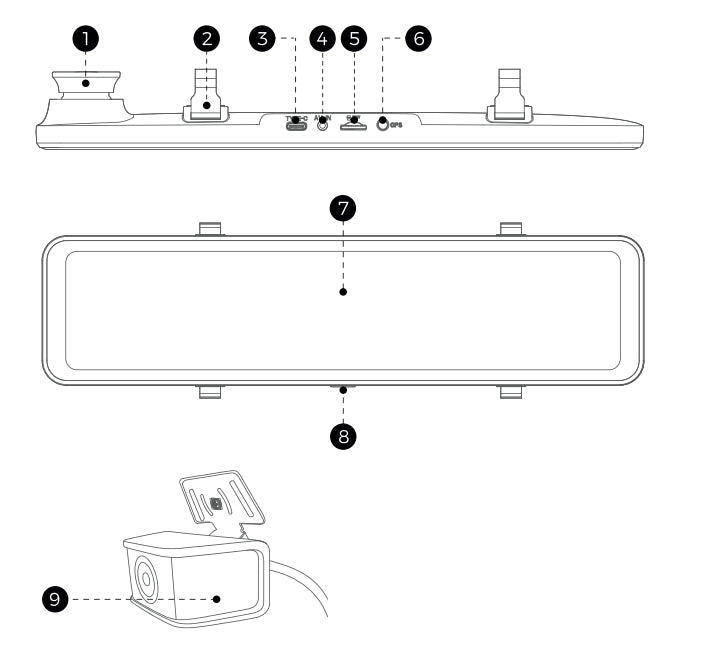
1. Front Camera
2. Back Clasp
3. Power Input Slot
4. Rear Camera Connection Slot
5. Micro SD Card Slot
6. GPS Connection Port
7. IPS Touch Screen
8. Power Button
9. Rear Camera
Specifications
Display Type
Resolution
.
Working Temperature
Storage Temperature
Car Cigarette Lighter Input Voltage
Dash Cam Power Supply
IPS
Front: 3840x2160@30fps
Rear: 1920x1080@30fps
-4°F ~ 158°F (-20°C ~ 70°C)
-22°F ~ 185°F (-30°C ~ 85°C)
9V - 24V
5V⎓3A

