NexiGo Iris Firmware
Upgrade Instruction
Please Choose the Upgrade Instruction You Need
Firmware Upgrade Instructions (Windows):
IMPORTANT:
0: Unless you have issues with the camera, we don't recommend any firmware updates. If you are not sure about if updates are needed, please contact our customer support cs@nexigo.com.
1: Make sure to download the authorized firmware as shown above or NexiGo customer service, unauthorized firmware will cause damage to the operating system.
2: Before starting to update the firmware, be sure to uncheck Verify Upgrade Files, this will cause the update to fail.


Step 1
Download the update tool USBUpdateTool_V1.0 as shown above.
Step 2
Choose the firmware your need and download it as shown above. Save the firmware to your desktop or another convenient location. You will need this in Step 5.
Step 3
Connect the NexiGo Iris 4K Camera to your PC.
Step 4
Run update tool USBUpdateTool_V1.0 and choose your webcam in Devices.

Step 5
Click the Upgrade File and go to where you stored the upgrade firmware and select the file.
Note: Before starting to update the firmware, be sure to uncheck Verify Upgrade Files, this will cause the update to fail.

Step 6
Click Upgrade to start the update.

Step 7
Update successfully.
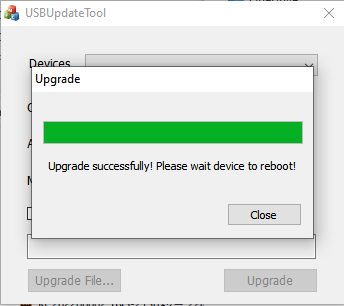
You can check the current firmware version on the update tool or on the OSD menu.


Firmware Upgrade Instructions (macOS):
IMPORTANT:
0: Unless you have issues with the camera, we don't recommend any firmware updates. If you are not sure about if updates are needed, please contact our customer support cs@nexigo.com.
1: Make sure to download the authorized firmware as shown above or NexiGo customer service, unauthorized firmware will cause damage to the operating system.
2: If you have problems when installing the update tool, Please follow link https://support.apple.com/en-us/HT202491 to allow Third Party Applications to install on your MacBook.
Step 1
Download the update tool USBUpdateTool_MacOS as shown above.
Step 2
Choose the firmware your need and download it as shown above. Save the firmware to your desktop or another convenient location. You will need this in Step 5.
Step 3
Connect the NexiGo Iris 4K Camera to your PC.
Step 4
Run update tool USBUpdateTool_MacOS and choose your webcam in Devices.
Note: If you have problems when installing the update tool, Please follow link https://support.apple.com/en-us/HT202491 to allow Third Party Applications to install on your MacBook.

Step 5
Click the Upgrade File and go to where you stored the upgrade firmware and select the file.

Step 6
Click Upgrade to start the update.


Step 7
Update successfully.

You can check the current firmware version on the update tool or on the OSD menu.

