PJ40 User Guide
Chapters:
0:00 Introduction
0:22 How do I get started with the PJ40?
1:01 How do I connect the projector to Wi-Fi?
1:20 How do I cast from an Android device to the projector?
1:36 How do I cast from an iOS device to the projector?
1:52 How do I cast from my phone to the projector?
2:06 How do I cast from my device using a wired connection? (For iPhone/iPad only.)
2:24 How do I cast from a Windows device using an HDMI connection?
2:48 How do I set up Bluetooth?
3:08 How do I use the projector as a Bluetooth speaker?
3:41 How do I zoom in and out while playing a video?
3:58 Installation Options
4:24 How do I clean the air filter?
4:47 How do I adjust the external Bluetooth speaker to sync it with the video?
5:01 What are the protocol and system codes for the PJ40’s remote?
5:07 How loud are the fans on the projector?
5:20 What can I do if the internal or Bluetooth speaker does not output audio with my Fire Stick?
New Features and Setup Demo
Chapters:
0:00 Introduction
0:12 4K HDR10 Support
1:00 Auto Shutdown Timer
1:24 Hidden Player During Continuous Video
1:45 Controlling PJ40 With Fire TV Remote
2:49 Image Adjustment
3:28 Audio Equalizer
3:44 Controlling Fire TV With PJ40 Remote
4:09 HDMI ARC
4:29 Ideal Throw Distance
4:40 New Startup Mode: Boot Source
5:09 New Startup Mode: Electricity Boot
5:35 Ideal Remote Control Distance

Power Switch: Toggles power on and off.
Mute: Toggles audio on and off.
Left / Right / Up / Down: Navigates through the on-screen display.
OK: Selects the current option.
Menu (Short Press): Displays the menu.
Input Source (Long Press): Displays the source selection bar.
Return: Returns to the previous screen.
Home: Returns to the home page.
Vol +: Increases the volume level.
Vol -: Decreases the volume level.
Check if the projector is focused properly. Rotate the adjustment wheel left or right to adjust the focus.
The projector's noise level is relative to how close you are to it and what level the fans are set to. For example, when you're 1.6ft away, if the fans are at full speed the noise level would be 39 decibels.
Yes, it is compatible with external Bluetooth devices. When using an external Bluetooth device, switch the Wi-Fi from 2.4G to 5G so that the device syncs properly with the video.
Go into Settings > Projection > Zoom Adjust while playing the video. Press the “Up” or “Down” button on the remote to zoom in / zoom out.
1. Please remove the 4 feet at corners on the bottom of the projector for mounting on the ceiling.

2. The projector's mounting holes are M5 x 13.5mm in size. The distance between these mounting holes on the back of the projector measures 10.9" diagonally, 8" horizontally, and 7.3" vertically. You could find a suitable ceiling mount based on these specifications.

1. Press down on the dust cover; it will pop right out. Remove the dust cover.
2. Clean the dust cover holder with a clean, dry cloth and then put it back in place.
We recommend cleaning it on a monthly basis to keep the projector running smoothly.
Firmware Upgrade Instructions :
IMPORTANT:
0. Unless you encounter network issues with the projector, we advise against using local updates. If necessary, contact our customer support at cs@nexigo.com for assistance with local updates.
1. Do not power off or attempt to use the projector during the update process.
2. The projector will be reset after the software update is complete, and all saved settings will be erased.
Step 1
In the on-screen menu, navigate to Setting and choose the Network option.

Step 2
Choose your wireless network from the list displayed below to connect your projector to Wi-Fi.

Step 3
Navigate to Settings from Setting > Upgrade > Online Update.
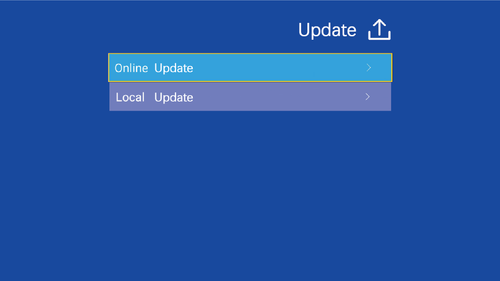
Please check online for available updates to download the latest firmware.
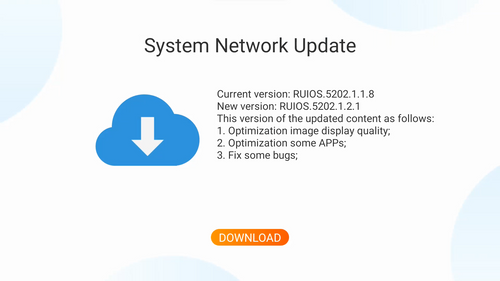
Step 4
The projector is now initiating the download of the latest firmware and updates.
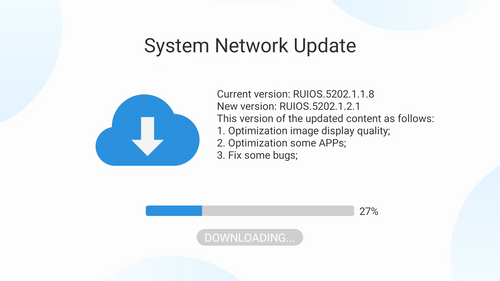
Note: Please make sure not to power off or try to use the projector during the updating. The projector will be reset after the software updates, all saved settings will be erased.
Unless you have issues with the camera, we don't recommend any firmware updates. If you are not sure about if updates are needed, please contact our customer support cs@nexigo.com.

Image Sensor
1/1.8" Sony® STARVIS 2 back-illuminated sensor
Resolution
(USB 3.0 Output)
MJPEG/H.264
3840 x 2160@30/25/20/15/10/5fps,
1920 x 1080@60/30/25/20/15/10/5fps,
1280 x 720@60/50/30/25/20/15/10/5fps, etc.
YUY2/NV12
1920 x 1080@60/50/30/25/20/15/10/5fps,
1280 x 720@60/50/30/25/20/15/10/5fps, etc.
Resolution
(HDMI Output)
30fps mode
3840 x 2160fps@30/25fps, 1920 x 1080@30/25fps
60fps mode
1920 x 1080@60/50fps, 1280 x 720@60/50fps
Lens
9-layer glass lens, f/2.2 aperture, 4.2 mm focal length
Field of View
D=90°/H=81°/V=55°
Focus Type
Fixed Focus
Focus Range
10" - 90" (0.25m - 2.28m)
Digital Zoom
Up to 10x digital zoom at 4K@30fps
Facial Enhancement
Support
Microphone
Dual noise reduction mics
Mic Pickup Range
Within 32.8ft (10m)
Video Output Port
1 x USB-B, 1 x HDMI
Software
Works with Zoom, Microsoft Teams, Skype for Business, Slack, Webex, and many more
Operating System
Windows 7 (Supports 1080p or lower),
Windows 8.1/10/11 or above
macOS 10.10 or above
Hardware
CPU: 2.4 GHz Intel Core 2 Duo processor or better
RAM: 2 GB or more
USB: USB 2.0, USB 3.0(Recommended)
Display
Display Technology
LCD
Resolution
1920 x 1080
Light Source
LED
Brightness
700 ANSI Lumens
Max Supported Resolution
4096 x 2176 (Local video playback)
Focusing Mode
Manual operation
Projection
Throw Ratio
1.47:1
Focus
Manual operation
Projection Distance
4.75 - 30.18ft
Projection Size
50" to 300"
Keystone Correction
±30° Auto vertical; ±20° Manual horizontal
Projection Method
Front, Rear, Front Ceiling, Rear Ceiling
Hardware
Bluetooth
5.1
Wi-Fi
2.4 GHz / 5 GHz
Audio
Speakers
2 x 10W Speakers
Power
Power Consumption
160W
Input
AC 90-260V
Interfaces
HDMI
2 x HDMI
USB
2 x USB
Video In
1 x AV 3.5 (3.5mm)
Audio Out
1 x Line out
LAN Port
1 x RJ45
About
Dimensions
11.3 x 10.79 x 4.8 inches (28.7 x 27.4 x 12.2cm)
Weight
4.85 LBS (2.20 KG)
Storage Temperature
-4°F~131°F (-20°C~55°C)
Working Temperature
32°F~104°F (0°C~40°C)
Operating Humidity
30%~85%

