Chapters:
0:00 Introduction
0:06 What's in the box?
0:22 Install the Rechargeable Batteries
1:13 Power the Charging Dock
1:32 Dock Your Quest 3 Devices
1:19 Can I use a different charging cable or adapter?
2:37 Why aren't my Touch Controllers charging?
2:52 Is it compatible with silicone grip covers?
3:04 What are the dimensions of the S40?
Yes, you can turn off the headset charging indicator light by pressing the button in the center of the charging dock. However, the touch controller indicator light cannot be turned off and will remain on.
It takes around 2 hours to charge both controllers simultaneously fully.
Yes, if the temperature of the headset exceeds 60°C while charging, charging will automatically stop and the headset charging indicator will flash red. To resume normal charging, remove the headset and place it back in the charging slot.
If the temperature of the controllers exceeds 65°C while charging, charging will automatically stop and one or both of the controller charging indicators will flash red. To resume normal charging, remove the overheated controllers and place them back in their charging slots.
With the headset and controllers attached, the dock is approximately 4.33 inches tall and 12.20 inches wide.
Firmware Upgrade Instructions :
IMPORTANT:
0. Unless you encounter network issues with the projector, we advise against using local updates. If necessary, contact our customer support at cs@nexigo.com for assistance with local updates.
1. Do not power off or attempt to use the projector during the update process.
2. The projector will be reset after the software update is complete, and all saved settings will be erased.
Step 1
In the on-screen menu, navigate to Setting and choose the Network option.

Step 2
Choose your wireless network from the list displayed below to connect your projector to Wi-Fi.

Step 3
Navigate to Settings from Setting > Upgrade > Online Update.
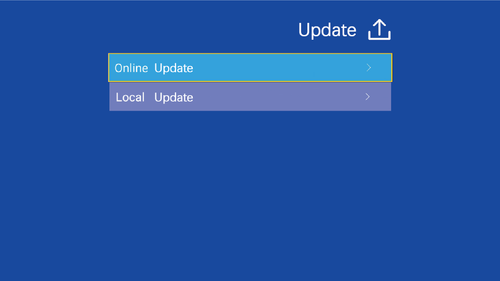
Please check online for available updates to download the latest firmware.
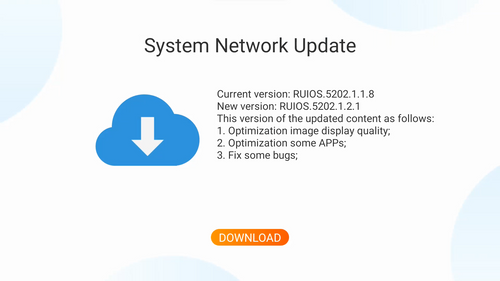
Step 4
The projector is now initiating the download of the latest firmware and updates.
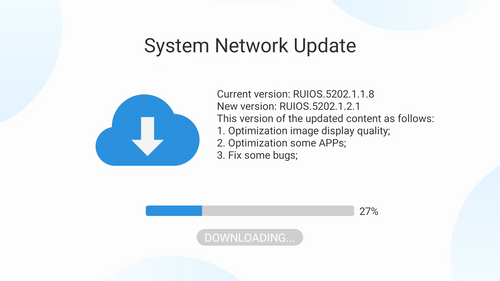
Note: Please make sure not to power off or try to use the projector during the updating. The projector will be reset after the software updates, all saved settings will be erased.
Unless you have issues with the camera, we don't recommend any firmware updates. If you are not sure about if updates are needed, please contact our customer support cs@nexigo.com.

Image Sensor
1/1.8" Sony® STARVIS 2 back-illuminated sensor
Resolution
(USB 3.0 Output)
MJPEG/H.264
3840 x 2160@30/25/20/15/10/5fps,
1920 x 1080@60/30/25/20/15/10/5fps,
1280 x 720@60/50/30/25/20/15/10/5fps, etc.
YUY2/NV12
1920 x 1080@60/50/30/25/20/15/10/5fps,
1280 x 720@60/50/30/25/20/15/10/5fps, etc.
Resolution
(HDMI Output)
30fps mode
3840 x 2160fps@30/25fps, 1920 x 1080@30/25fps
60fps mode
1920 x 1080@60/50fps, 1280 x 720@60/50fps
Lens
9-layer glass lens, f/2.2 aperture, 4.2 mm focal length
Field of View
D=90°/H=81°/V=55°
Focus Type
Fixed Focus
Focus Range
10" - 90" (0.25m - 2.28m)
Digital Zoom
Up to 10x digital zoom at 4K@30fps
Facial Enhancement
Support
Microphone
Dual noise reduction mics
Mic Pickup Range
Within 32.8ft (10m)
Video Output Port
1 x USB-B, 1 x HDMI
Software
Works with Zoom, Microsoft Teams, Skype for Business, Slack, Webex, and many more
Operating System
Windows 7 (Supports 1080p or lower),
Windows 8.1/10/11 or above
macOS 10.10 or above
Hardware
CPU: 2.4 GHz Intel Core 2 Duo processor or better
RAM: 2 GB or more
USB: USB 2.0, USB 3.0(Recommended)
USB-A Output
5V⎓1A
USB-C Input
5V⎓3A
Output for Charging Headset
2A
Headset Charging Time
Approx. 3 Hours
Output for Charging Controller
300mA for each controller
Rechargeable Battery Capacity
600 mAh x 2
Controller Charging Time
Approx. 2 Hours
Charging Indicators
Orange - Charging
Green - Charged

